1.4 SPSS
1.4.1 Installing SPSS
SPSS is a commercially available software. UBC has purchased access for all enrolled students. Make sure you download SPSS from the UBC website (not from the SPSS website).
- Navigate to the UBC software download page for SPSS. You will need to sign in with your CWL.
- Under “IBM SPSS Statistics 29,” select your operating system.
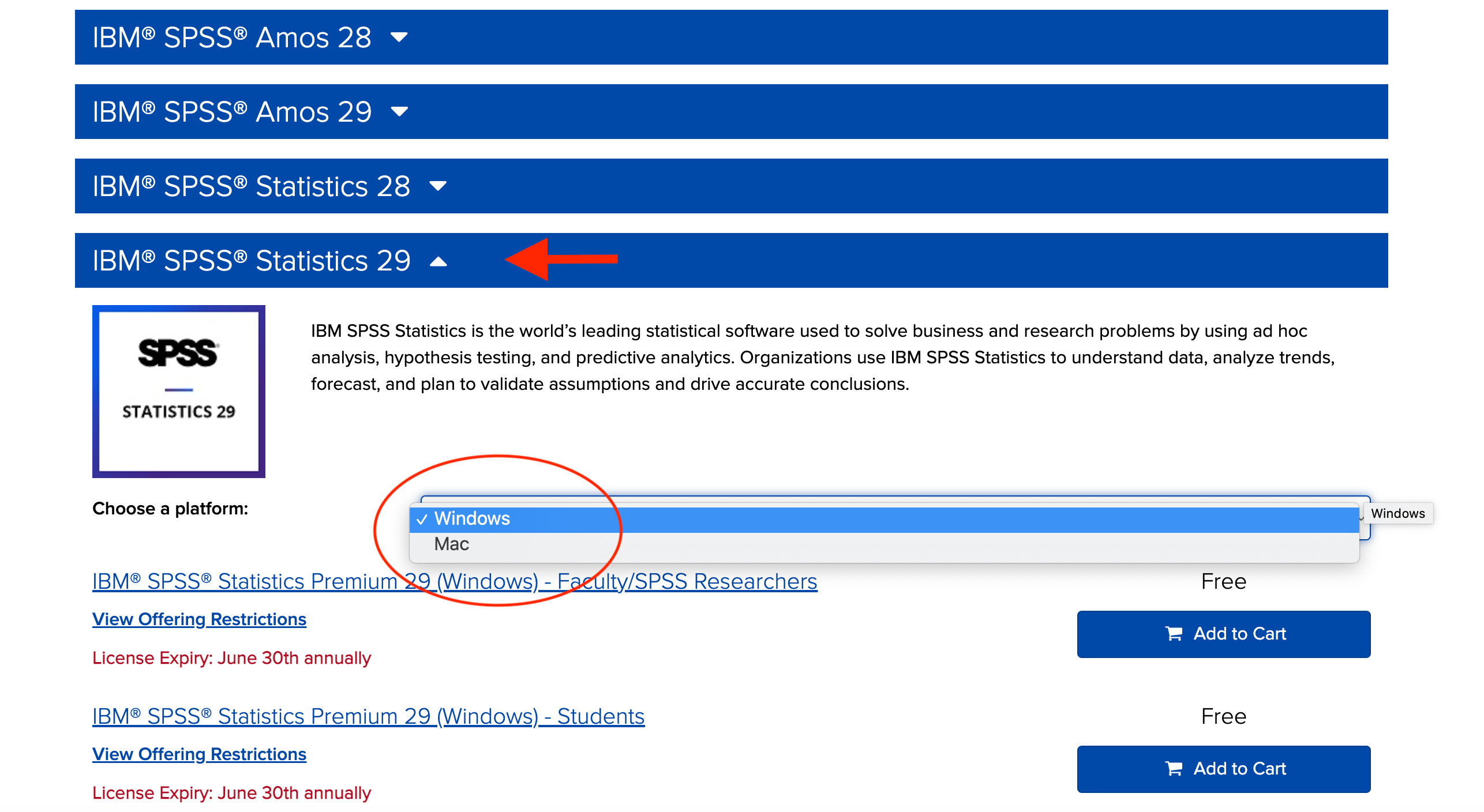
- Add “IBM SPSS Statistics Premium 29 - Students” to your cart.
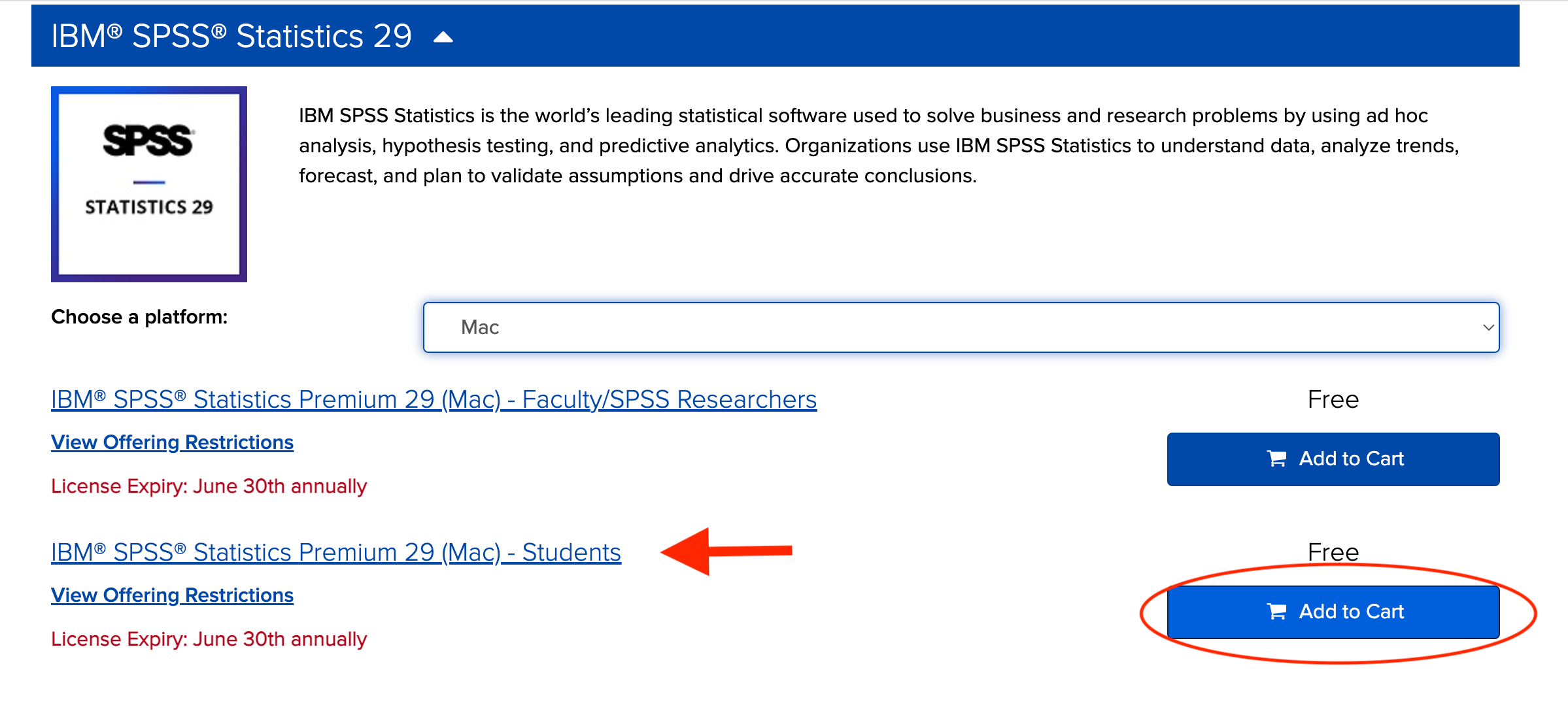
- Proceed to check out. You should receive a 20-character (letters and numbers) activation code. Click download and follow the instructions to install SPSS.
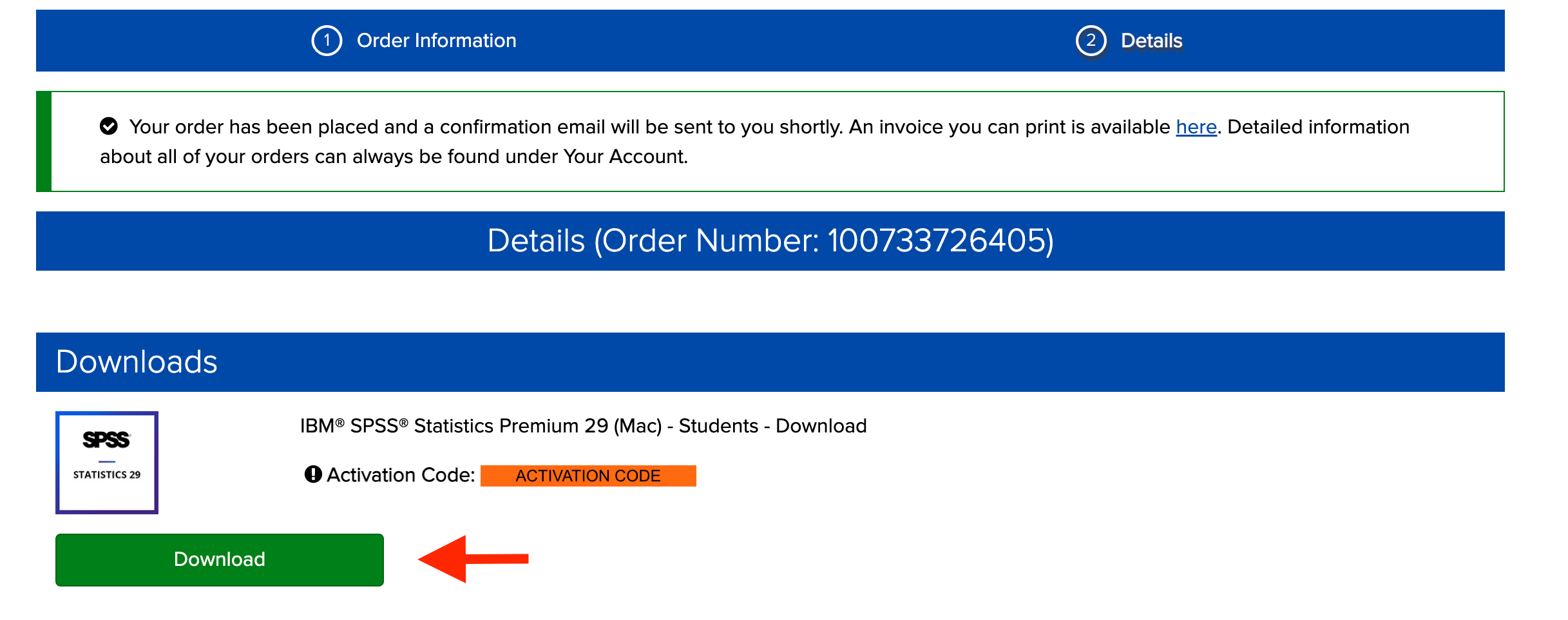
- Open SPSS statistics.
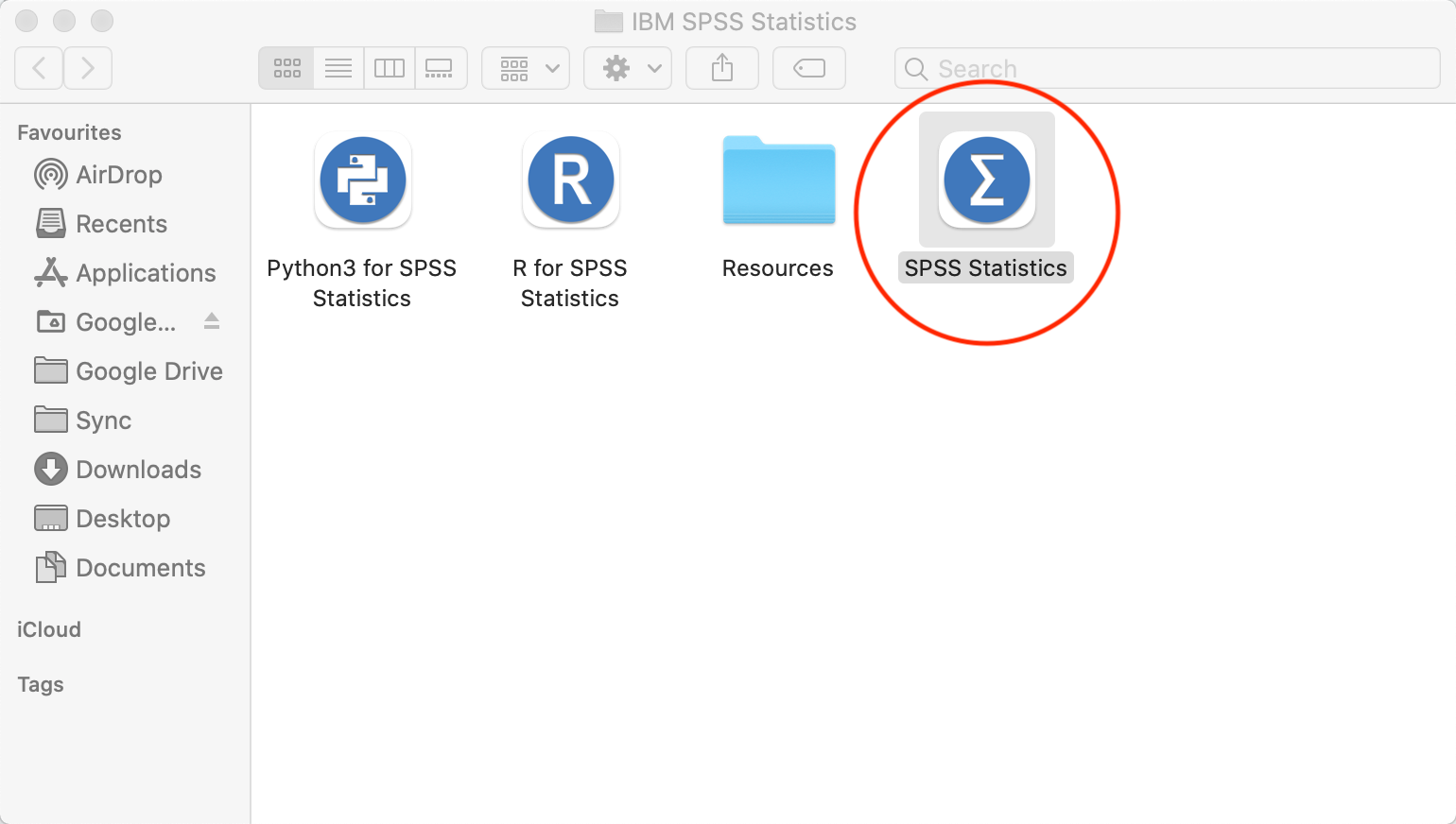 6. Select “authorized user license” and enter your 20-character activation code you received earlier. Do not include dashes.
6. Select “authorized user license” and enter your 20-character activation code you received earlier. Do not include dashes.
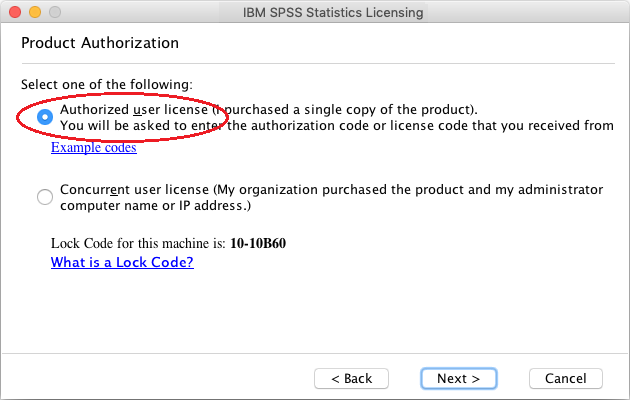
1.4.2 SPSS Basics
Watch the following video and follow along in your own SPSS window. If you would like to see a transcript of this video, you can do so here.
Note: SPSS will look slightly different based on whether you are using a Windows or Mac computer. For example, the background colour and the order/spacing of buttons may be different. Do not be alarmed! You will be able to complete the analyses on either operating system.